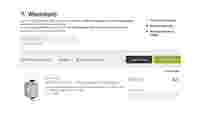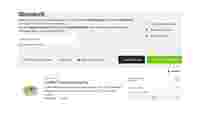OCI
The Open Catalog Interface (OCI) is a standardized, open catalog data interface for exchanging catalog data sets between your ERP system (e.g., SAP) and WAGO’s online ordering system.
Summary:
- Reduced procurement and process costs
- Simple ordering processes
- Error-free data transmission
- Compliance with internal processes